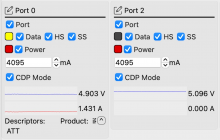
Setting charging port modes on USBHub3+
Port Modes: CDP, SDP, and DCP
The USBHub3+ can set each of its downstream ports to several power modes to support a range of devices.
The supported modes are part of BC1.2 USB charging specification:
| Port mode | Condition | Maximum current(device limited) |
|---|---|---|
| SDP: Standard Downstream Port | No host or no USB2 data lines connected | 100 mA |
| Host present and USB2 data lines enabled | 500 mA | |
| CDP: Charging Downstream Port | Host present and USB2 data lines enabled | 1500 mA |
| DCP: Device Charging Port | No Host and USB2 data lines enabled | 5000 mA |
How do devices detect the type of port they are connected to?
On VBus rising edge:
1) The device sends a pulse on D+, looks for reply pulse on D-
- No reply: SDP
- Reply: CDP/DCP
2) The device sends a pulse on D-, look for reply pulse on D+
- No reply: CDP
- Reply: DCP
A walkthrough of port modes using HubTool
If you haven't already, install HubTool, which is part of the Brainstem Dev Kit.
Power on the hub and connect one of the host ports to your computer
All of the VBus LEDs on the front panel should be on. Launch HubTool (located in "bin")
You should see a mostly blank window with the serial number of the connected hub(s) in the lower right. Click on the hub to connect.
There will be an overview of the hub connections.
Default behavior: CDP
By default, the downstream ports default to CDP mode if host present, DCP if host absent. Connecting an iPad (6th generation) to port 0, we see that we are in CDP mode, nominally 5V, 1500mA (device limited)
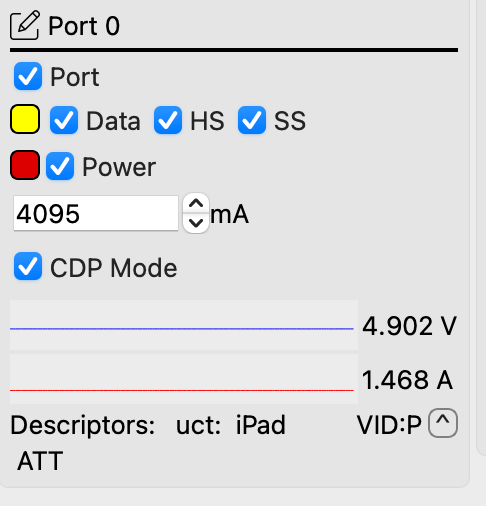
Port mode is only detected by the device when plugging in or toggling on port power
Switch to SDP mode by disconnecting data lines (100mA max)
Turning off USB2 data lines (uncheck "HS" checkbox) yields no change in current, but we've lost our device information since the data connection was only on the USB2 lines.
Unplug and replug, or toggle power to allow the device to detect port mode. The device recognizes that it is connected to an SDP port with no data lines, and current drops to 70 mA
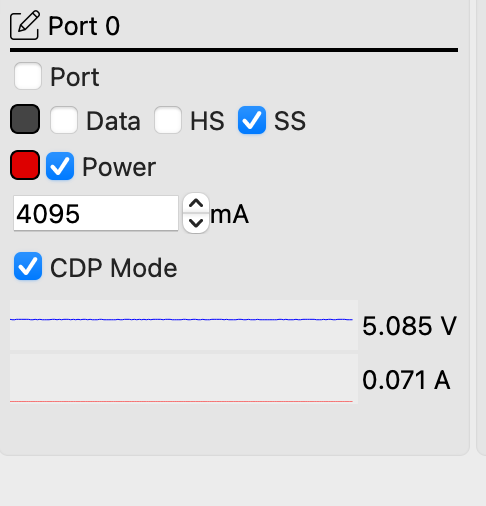
Turning USB2 back on (re-check "HS" checkbox), current rises to nominally 500mA, since were are still connected in SDP mode, but now with data lines connected
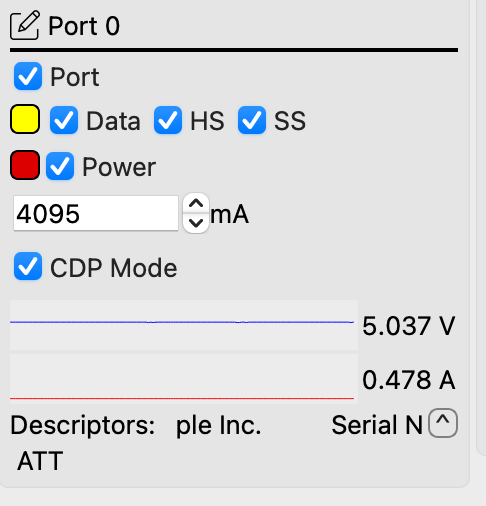
Unplug/replug or toggle Vbus for the port ("power" checkbox) and the device will recognize that it is connected to a CDP and current will return to 1500mA
Switch to SDP mode with data lines and host connected
Uncheck "CDP Mode", click "Save Port States", and then "Reset". Let the Hub reset and click on the hub serial number to reconnect.
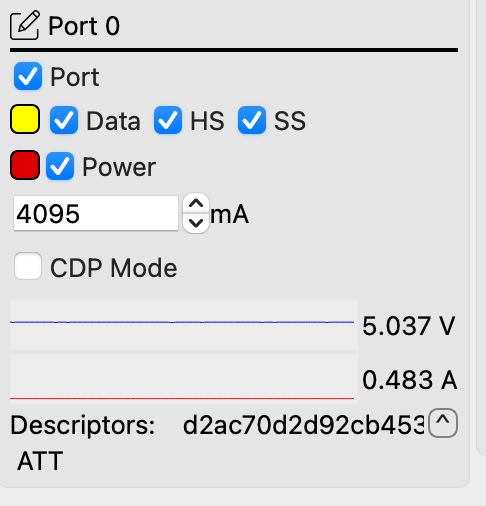
Port 0 should show the CDP box unchecked, and about 500mA
Switching to DCP mode
To put the port in DCP mode, we need to disconnect the host.
First, we'll re-enable CDP/DCP. Re-check "CDP", click "Save Port States" and "Reset" to reset the hub. reconnect to the hub by clicking on its serial number in the lower right.
Next, let's connect to the hub using our computer to the "Control" port on the back panel using a Mini USB cable and disconnect the host cable. "Upstream" should read "none" showing no host connected.
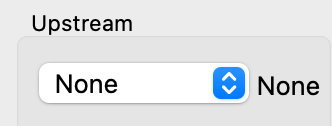
We are now in DCP mode, which allows a device to draw up to 5A. The iPad (6th generation) limits itself to 1A on DCP ports, while an iPad Pro 2018 with USB A-to-C cable draws 1.5A.
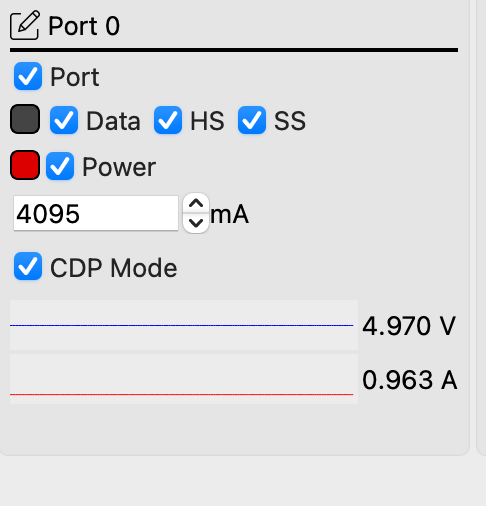
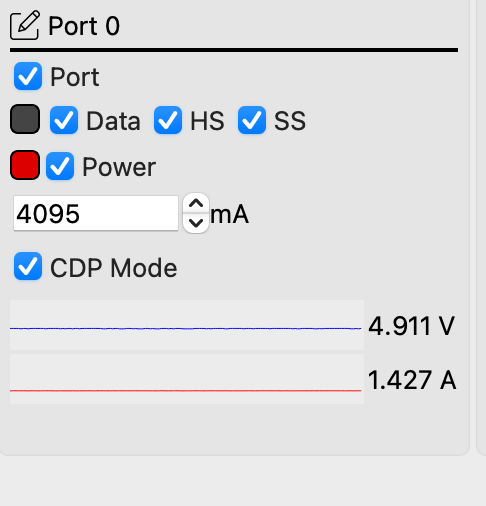
Setting port modes programmatically
You can also set the port modes programmatically using the Brainstem API.
In conclusion, the USBHub3+ offers versatile port modes to accommodate various device requirements, ensuring efficient charging and compatibility. Understanding these modes and their configurations can optimize your device management and charging capabilities. Whether through manual adjustment or programmatically, USBHub3+ empowers you to make the most of your USB ports for a seamless user experience.
Related USBHUB3+ Articles
Switching upstream hosts with USBHub3+
View the enumeration speed of connected devices on USBHub3+
Power measurement with the USBHub3+ with HubTool or Brainstem API
Independently control VBus and data connections on each port of the USBHub3+
Virtually plug and unplug your USB connections with the USBHub3+ and Python
Setting charging port modes on USBHub3+


Add new comment